Setup
Setup
how to it get started.
Follow our easy step-by-step guide to set up your IPTV service and start streaming movies, channels, and series on your device. Get started quickly and enjoy seamless viewing!
SMART TV ( Samsung & LG )
Samsung / LG TV
Samsung/LG
For Samsung Smart TV
Step 1 : Press the Smart Hub button from your remote.
Step 2 : Search for the Smarters Pro to install.
Step 3 : Log in the Application with your subscription details i.e. Username, Password, Portal URL.
For LG Smart TV
Step 1 : Press the Home button on the remote & Go to LG Content Store.
Step 2 : Search for the Smarters Pro to install.
Step 3 : Log in the Application with your subscription details i.e. Username, Password, Portal URL.
Great! You now have the IPTV Smarters app
(CHECK IPTV SMARTERS GUIDE BELOW)
IPTV Smarters guide
When you run the IPTV Smarters app for the first time, Terms of Use will be the first window. Scroll down and click Accept.
You can add IPTV channels to IPTV Smarters in two ways:
- Setup via Xtream Codes API.
- Setup via Playlist.
Setup IPTV Smarters via Xtream Codes API
We recommend setup via Xtream Codes API because you will have the Catchup feature this way and also do not need to add any EPG URL (it will load automatically).
STEP 1:
Open the app once downloaded and click on “Add user” then click on “Login with Xtream Codes API“.
STEP 2:
In this step, in the first box, select any name you want for example “PRIMESTREAM”. On the second and third boxes, enter the “Username” and the “Password” and the server URL that we sent you via Whatsapp or Email or Chat
Important Information!
If using an LG tv you need to remove the “//” from the server URL that we provide. ie. “Http:primestreammedia.com”
Now Click on “ADD USER” to proceed to the next section.
STEP 3:
Wait some seconds.
STEP 4:
Now click on the “Live TV” icon as depicted in the image via a red arrow.
STEP 5:
Now you must select the channel group that you want to watch and proceed to the next section.
SETP 6:
Now you must click on the channel name and then double click on the small screen to turn into the full screen as the final step.
Setup IPTV Smarters via Playlist
If you don’t have an Xtream Code API, you can use an M3U URL and choose to Load Your Playlist or File URL.
STEP 1:
Open the app once downloaded and click on “Add user” then click on “Login with Playlist“.
STEP 2:
In this step, in the first box, select any name you want for example “IPTV Playlist”.
Select “M3U URL” and enter the M3U URL that we sent you via Whatsapp or Email or Chat
STEP 4:
Now click on the “Live TV” icon, select channels group then the channel you want to watch.
ANDROID (PHONE/TABLET/BOX)
IPTV Smarters
Step 1 : For Andriod: https://www.iptvsmarters.com/smarters.apk And Install the Application IPTV Smarters Pro
For IOS: https://apps.apple.com/in/app/smarters-player-lite/id1628995509 And Install the Application IPTV Smarters Pro
Great! You now have the IPTV Smarters app
Step 2: Open the app once downloaded and Enter the login details.
(CHECK IPTV SMARTERS GUIDE ABOVE)
PRIME STREAM MEDIA APP ANDROID
Step 1 : For Andriod: http://go.aftnews.com/593540 and Install the Application Primestreammedia
Use your login details as received after signup
OTHER DEVICE/APP
AMAZON FIRE STICK
Please see guide below if you are new to the downloader app. Once you have downloader app on firestick we suggest you download our custom Tivimate app PrimeStreamMedia:
DOWNLOADER CODE: 8720085
http://aftv.news/8720085
Once installed add playlist and select PrimeStreamMedia and use your login details provided via email or Whatsapp/Telegram
Even though IPTV Smarters is listed on Google Play Store and Apple App Store for Android and iOS mobiles respectively, Amazon Store does not host it. Therefore, if you want it on your FireStick, you will need to sideload it.
To sideload any app on your device, you should have the option Apps from Unknown sources enabled or turned on. So, let’s take care of this part first before we install IPTV Smarters on FireStick:
– On the home screen of your FireStick, you will find the menu bar on the top
In the menu bar, select Settings
– In the Settings, choose the option My Fire TV
– When the following set of options are displayed on the next screen, click Developer Options
– Now, you need to check whether Apps from Unknown Sources is OFF or ON
Click it once if it is OFF
– A quick warning message is displayed
To keep Apps from Unknown Sources switched on, click Turn on
With this, you have configured the FireStick settings to allow the installation of IPTV Smarters and other third-party apps. Follow the steps below:
STEP 1:
We will first install the Downloader app
This app will help you sideload IPTV Smarter on FireStick (because browser downloads are not allowed)
STEP 2:
Highlight the Search option on the home screen of FireStick
Type the name of the app (which is Downloader)
Click the Downloader option when it is displayed in the search results
Choose the Downloader icon on the following screen and download and install the app
STEP 3:
You may now open the Downloader app
When you run this app for the first time, a set of prompts will appear. Dismiss them until you see the following screen
On this screen, you need to click the URL textbox on the right side (make sure the Home option in the left menu is selected) where it says ‘http://’
STEP 4:
Go ahead and enter the following path on this window: https://iptvsmarters.com/smarters.apk
Click GO
STEP 5:
Give it a minute or two until the IPTV Smarter is downloaded onto your FireStick device
STEP 6:
When the download has been completed, the Downloader app will run the APK file and the installation will start
Click Install
STEP 7:
Wait for the installation to finish
STEP 8:
Installation is concluded with the App installed notification
You may now choose to click OPEN and get started with IPTV Smarters
I recommend choosing DONE so that you may first delete the APK file and save some space on the FireStick storage
STEP 9:
If you clicked DONE above, you will be back on the Downloader interface
Click Delete
STEP 10:
Again, click Delete
Great! You now have the IPTV Smarters app on FireStick.
(CHECK IPTV SMARTERS GUIDE BELOW)
FORMULER Z
 MYTV Online 3
MYTV Online 3- What you need to provide to your service provider: MAC – ID that starts with 00:1E:B8
- The ID is displayed in the menu Content Manager > Content Sources > Add Portal
- It is also indicated on the label glued to the back of the box
- What you will receive from your service provider: Portal URL .
for example ” http://YourProvidersPortalURL.com/c “ - MYTVOnline 3 > Content sources > Add a portal > put the URL above in the corresponding field > Do not put a username or password > Login
- It is possible to change the ID using the Advanced Settings menu, but this is only recommended for advanced users.
 MYTV Online 2
MYTV Online 2- What you need to provide to your service provider: MAC – ID that starts with 00:1A…
When the provider asks for a MAC address, give them the MAC IDwhich starts with 00:1A.
The ID can be seen on the sticker on the bottom of the device or on the portal login screen
- Portal name : iptv
- Portal URL : What you will receive from your service provider: Portal URL .
for example ” http://YourProvidersPortalURL.com/c “
WINDOWS / MAC
Step 1 : For Windows: https://www.iptvsmarters.com/download?download=windows_app And Install the Application IPTV Smarters Pro
For Mac: https://www.iptvsmarters.com/download/?download=mac And Install the Application IPTV Smarters Pro
Step 2 : Login to the application with your subscription details ( Get details from your service provider)
Great! You now have the IPTV Smarters app
(CHECK IPTV SMARTERS GUIDE BELOW)
ANDROID BOX / MAG “ALL MODELS”
ANDROID TV BOX
Please see guide above firestick if you are new to the downloader app. Once you have downloader app on Android tv box we suggest you download our custom Tivimate app PrimeStreamMedia:
DOWNLOADER CODE: 8720085
http://aftv.news/8720085
Once installed add playlist and select PrimeStreamMedia and use your login details provided via email or Whatsapp/Telegram
FORMULAR Z
 MYTV Online 3
MYTV Online 3- What you need to provide to your service provider: MAC – ID that starts with 00:1E:B8
- The ID is displayed in the menu Content Manager > Content Sources > Add Portal
- It is also indicated on the label glued to the back of the box
- What you will receive from your service provider: Portal URL .
for example ” http://YourProvidersPortalURL.com/c “ - MYTVOnline 3 > Content sources > Add a portal > put the URL above in the corresponding field > Do not put a username or password > Login
- It is possible to change the ID using the Advanced Settings menu, but this is only recommended for advanced users.
 MYTV Online 2
MYTV Online 2- What you need to provide to your service provider: MAC – ID that starts with 00:1A…
When the provider asks for a MAC address, give them the MAC IDwhich starts with 00:1A.
The ID can be seen on the sticker on the bottom of the device or on the portal login screen
- Portal name : iptv
- Portal URL : What you will receive from your service provider: Portal URL .
for example ” http://YourProvidersPortalURL.com/c
MAG
Go to: Settings—> System Settings —> Servers—>Portals
Set Portal 1: IPTV Shop
Set Portal 1 URL ( see your E-mail )
Set Portal 2 Name leave this empty add this only If you order the second subscription
Set Portal 2 URL leave this empty add this only If you order the second subscription
Save everything
Reboot device
After the box is restarted, wait until the TV screen shows the channels.
In case you are facing any issues, please contact our support team on WhatsApp and they will help you set the subscription in your APP.

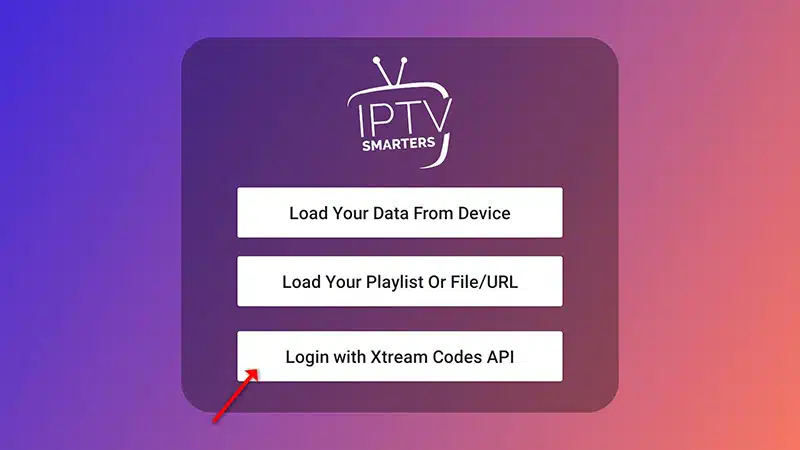
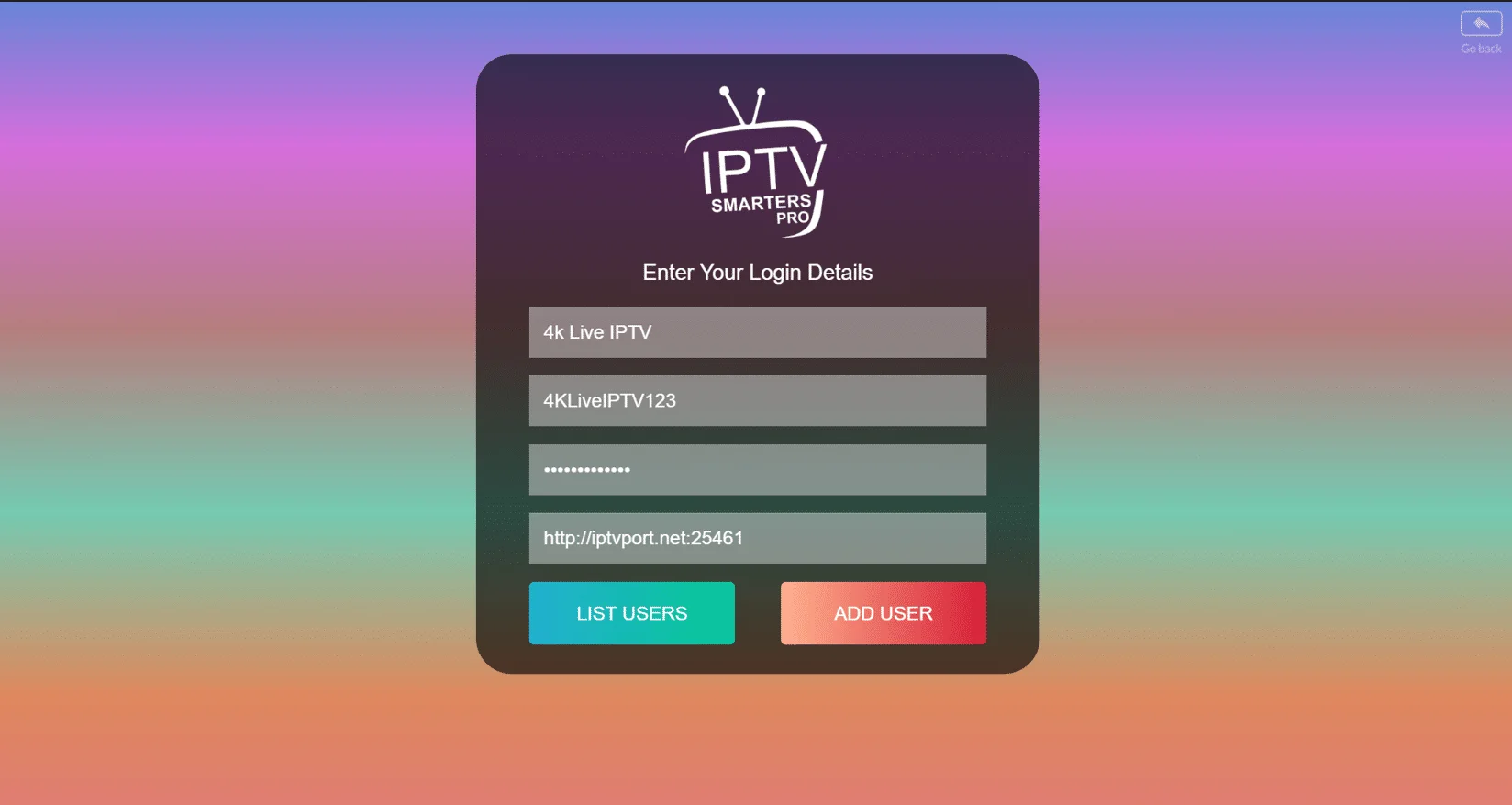
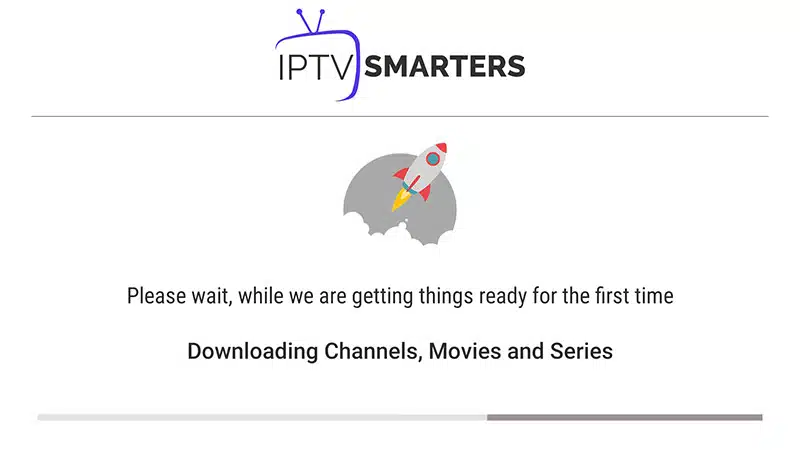
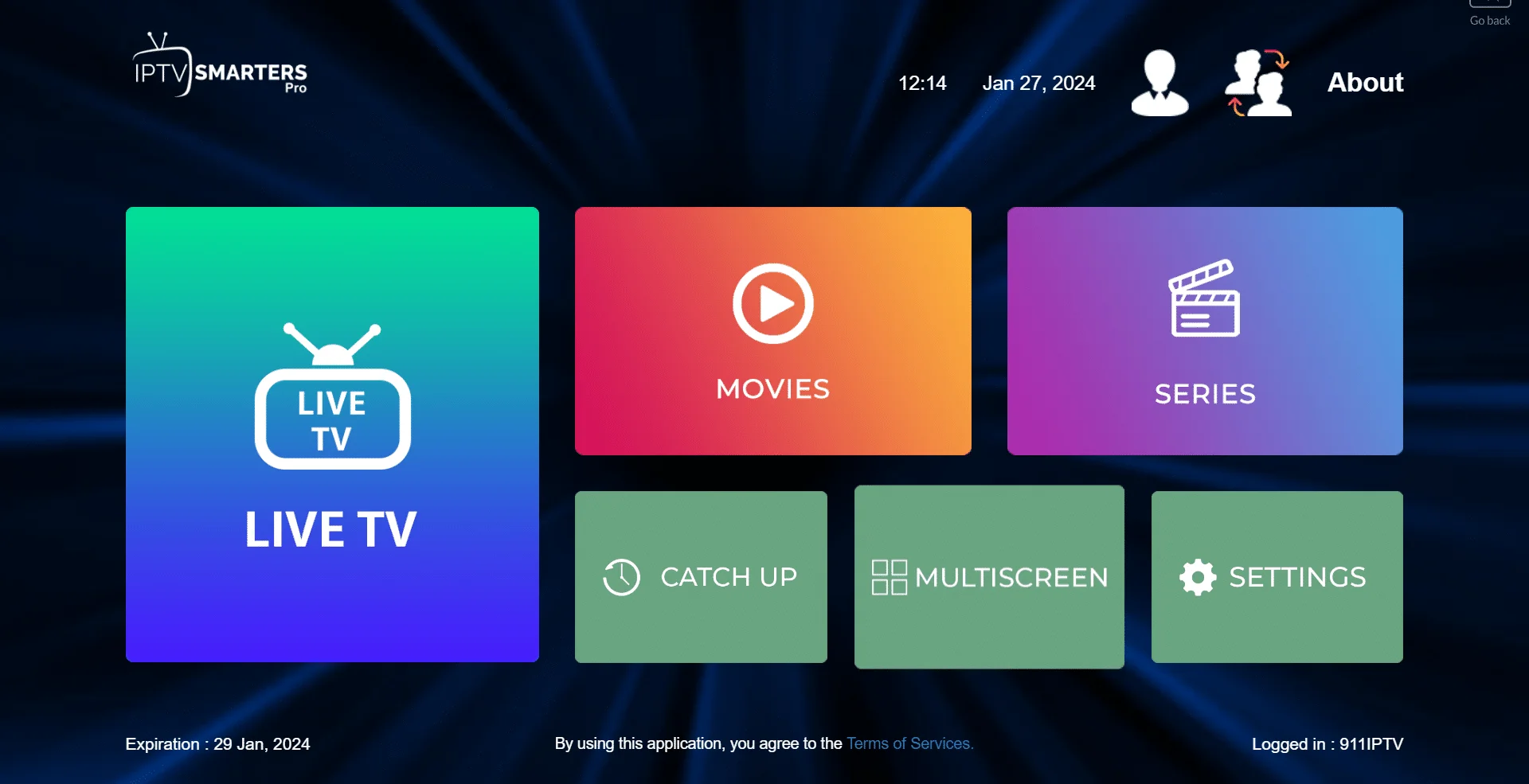
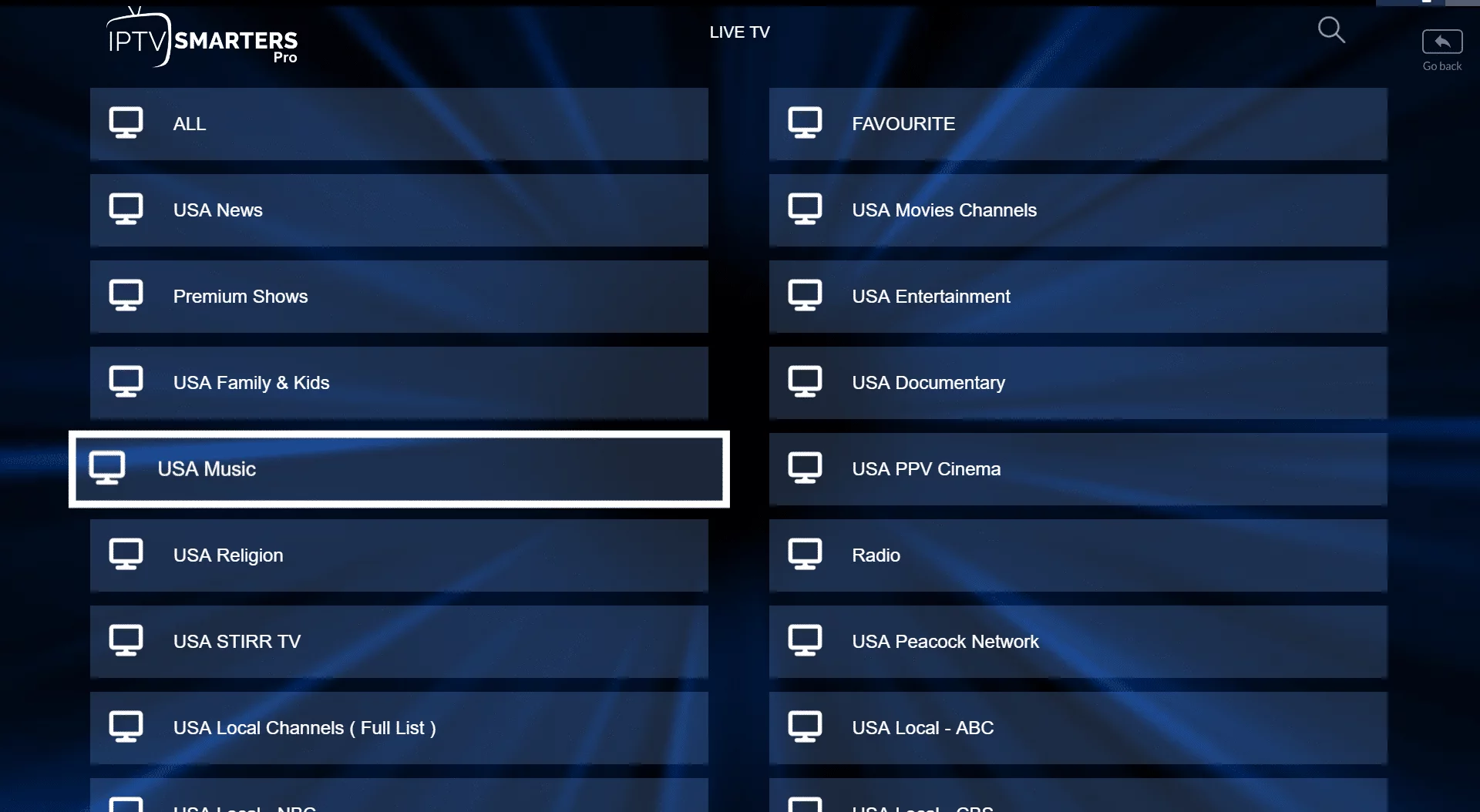
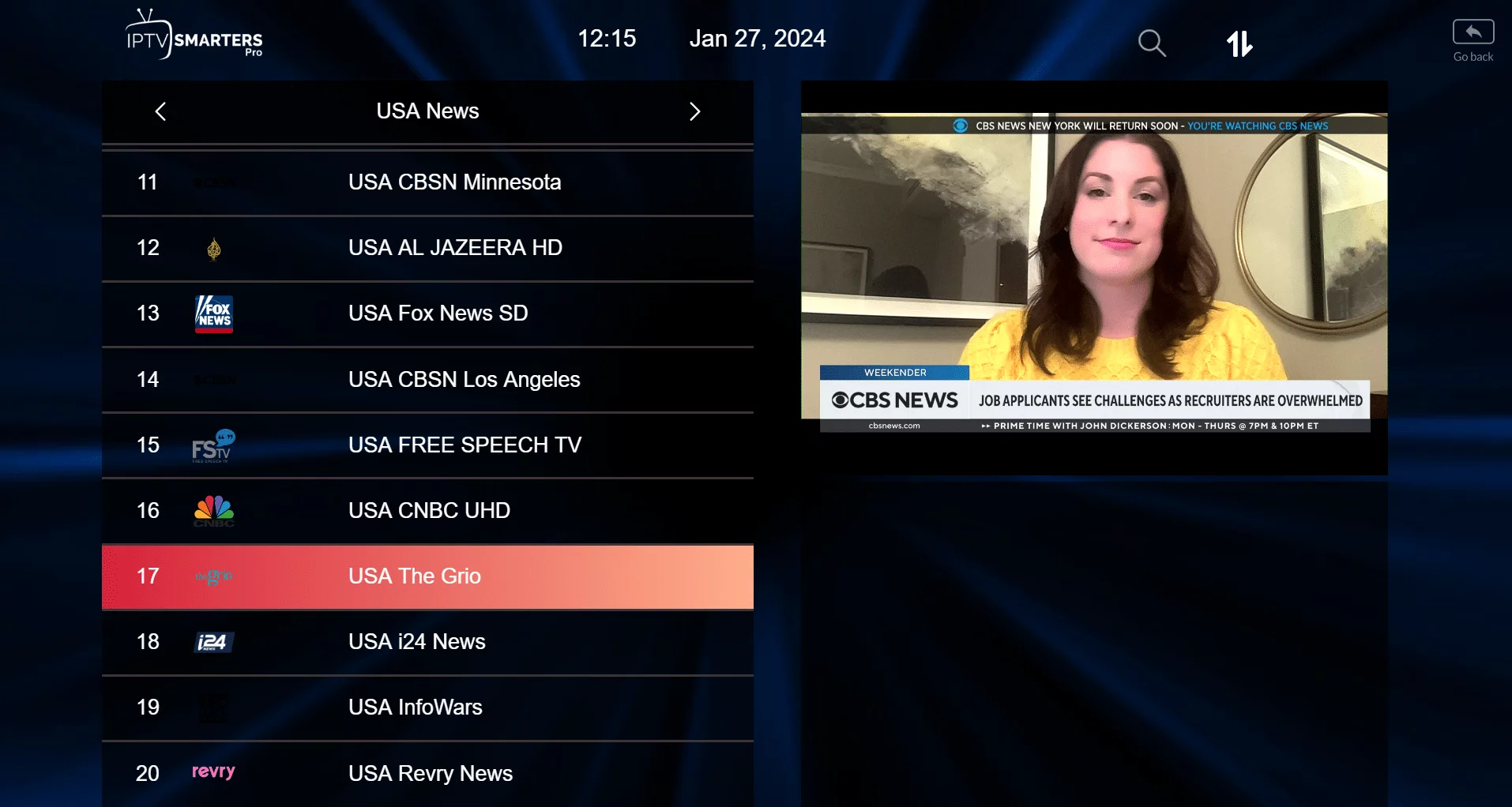
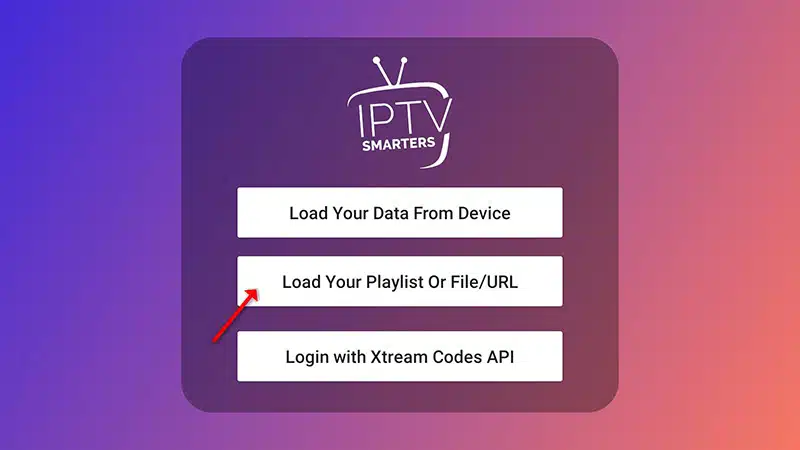
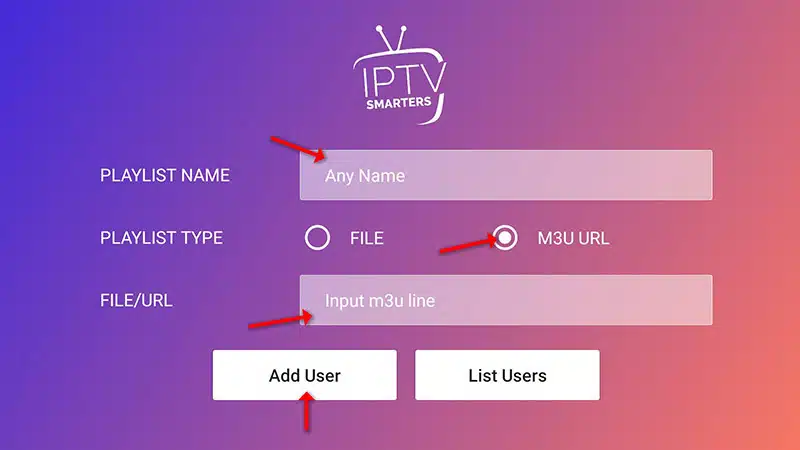
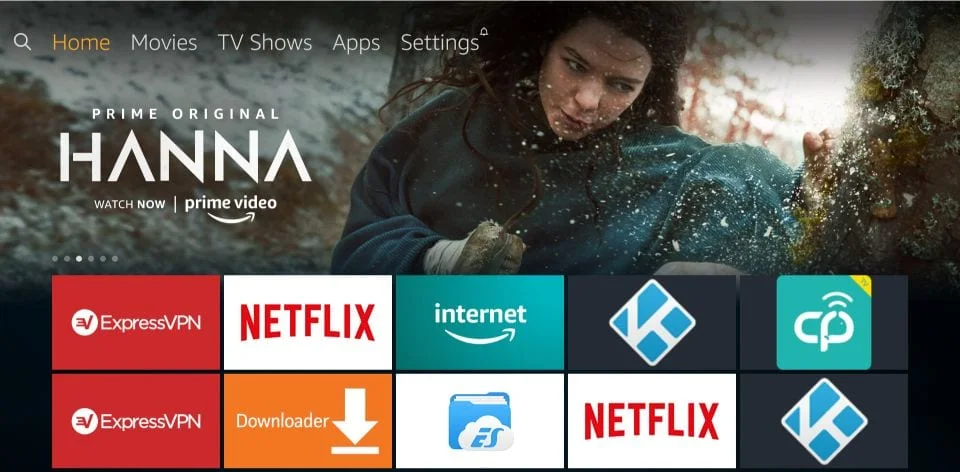
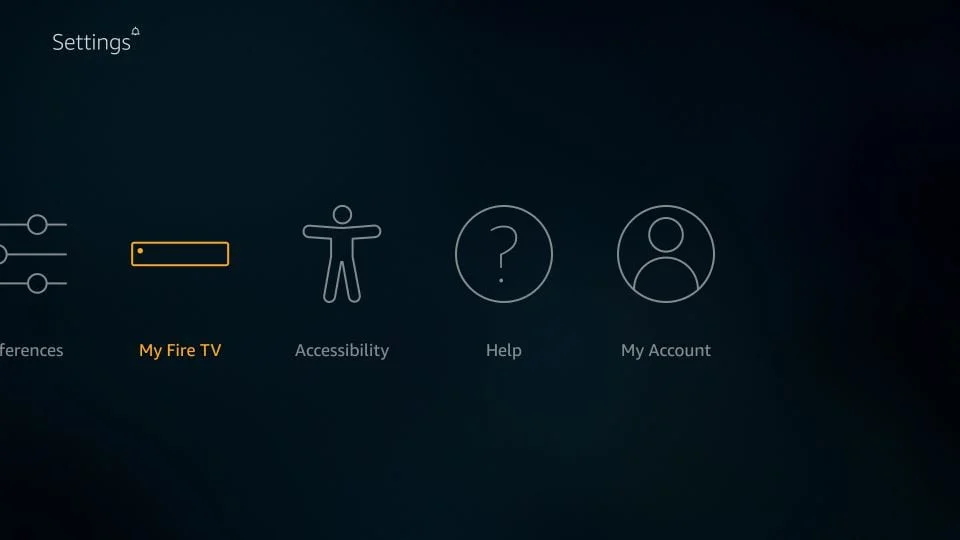
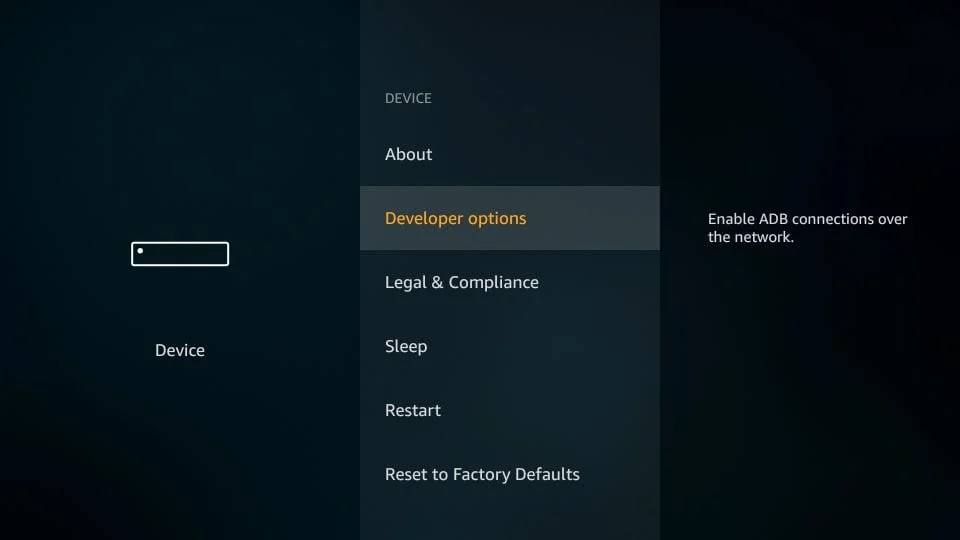
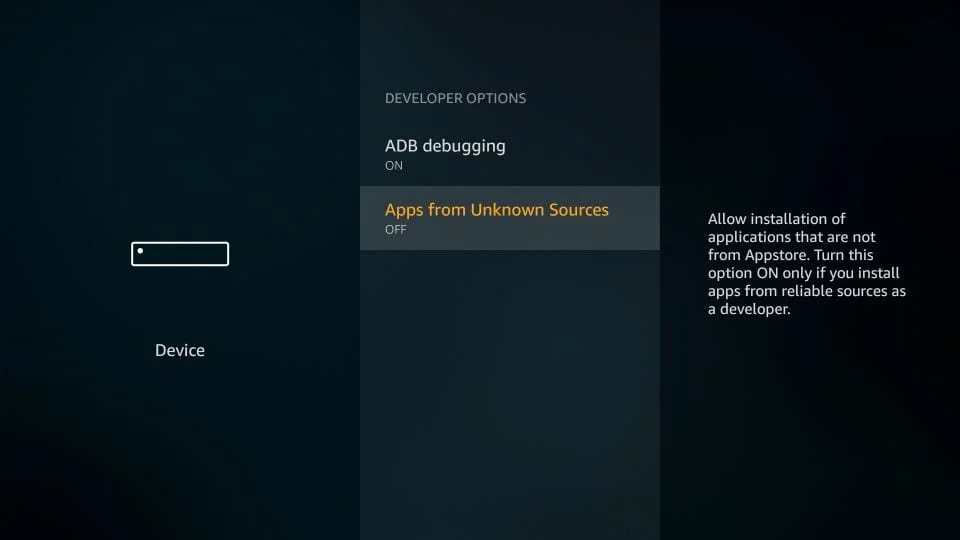
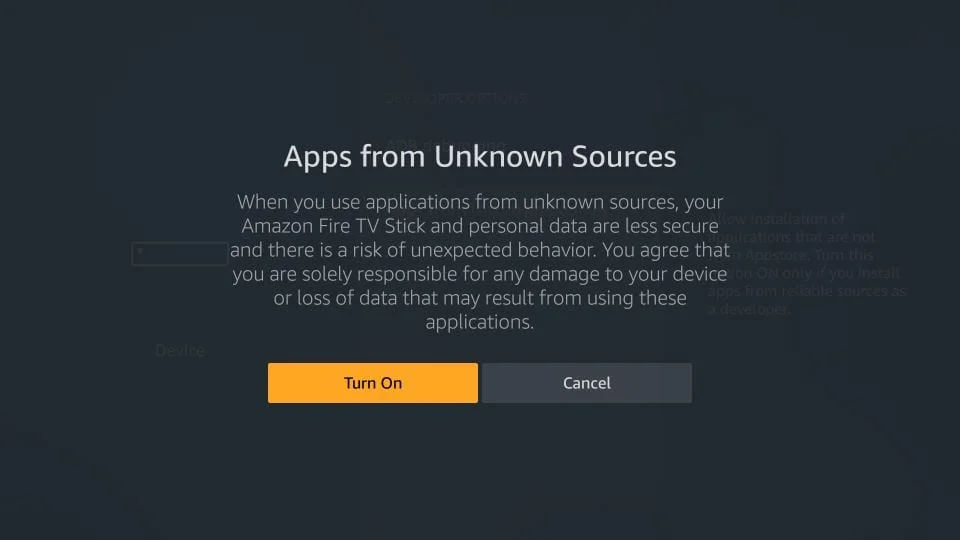
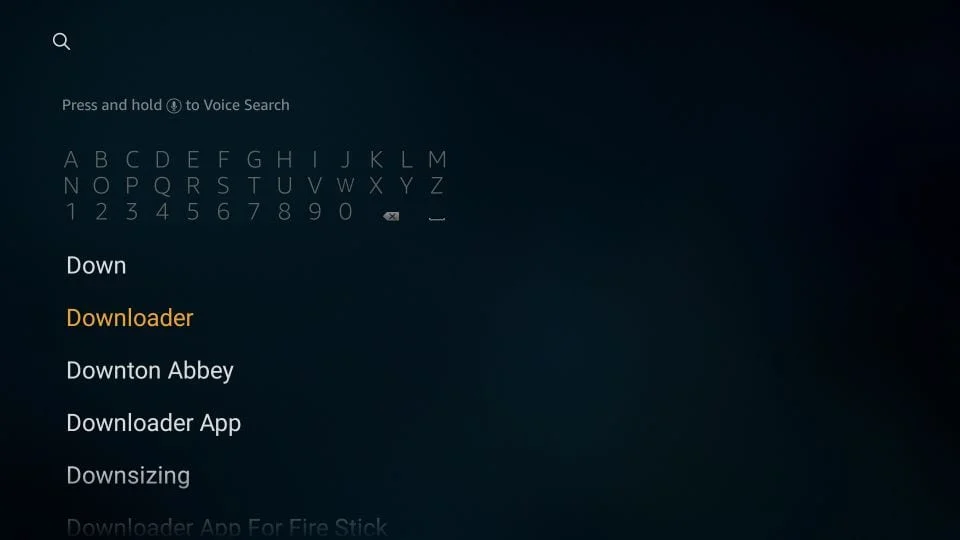
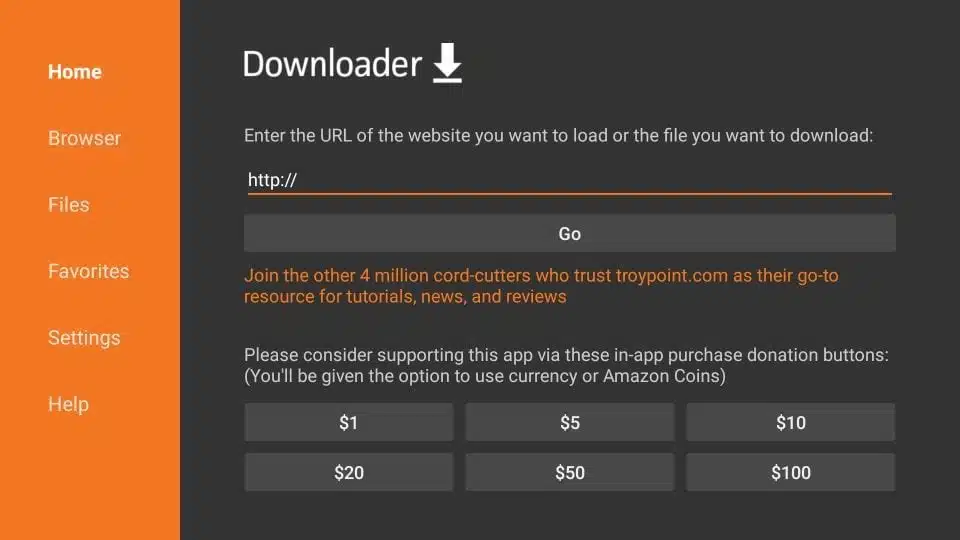
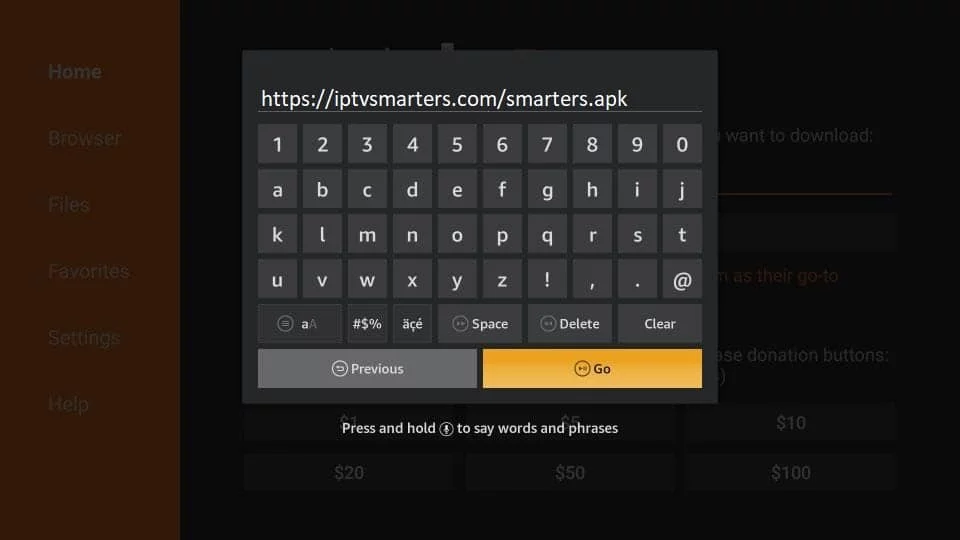
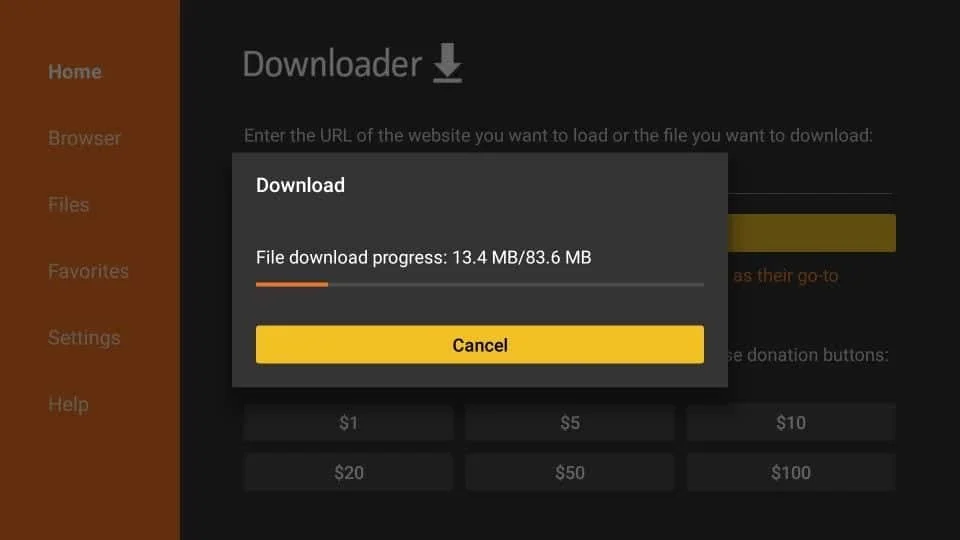
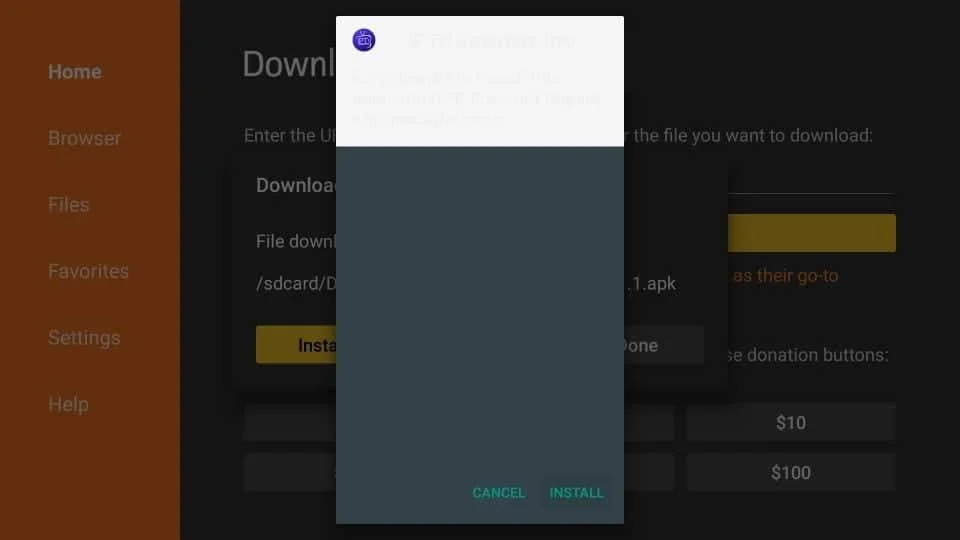
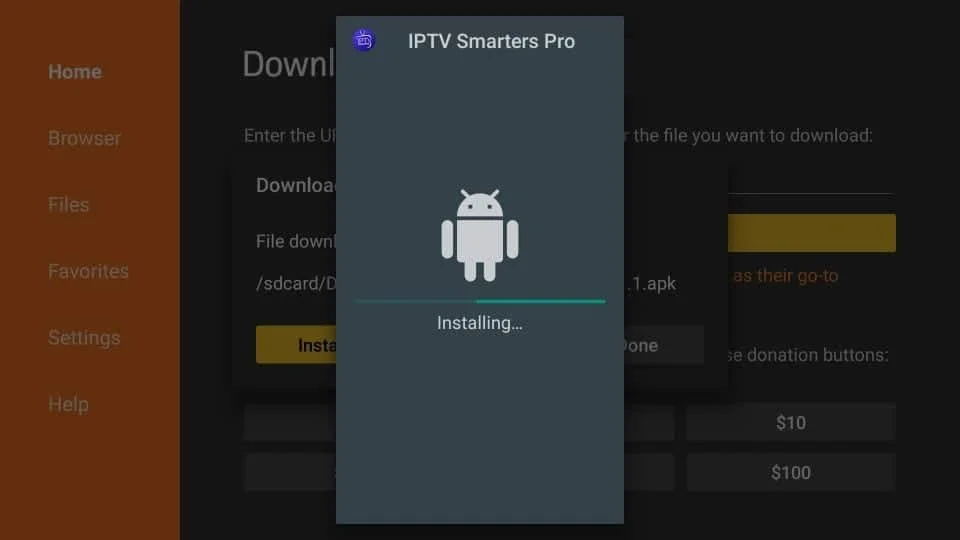
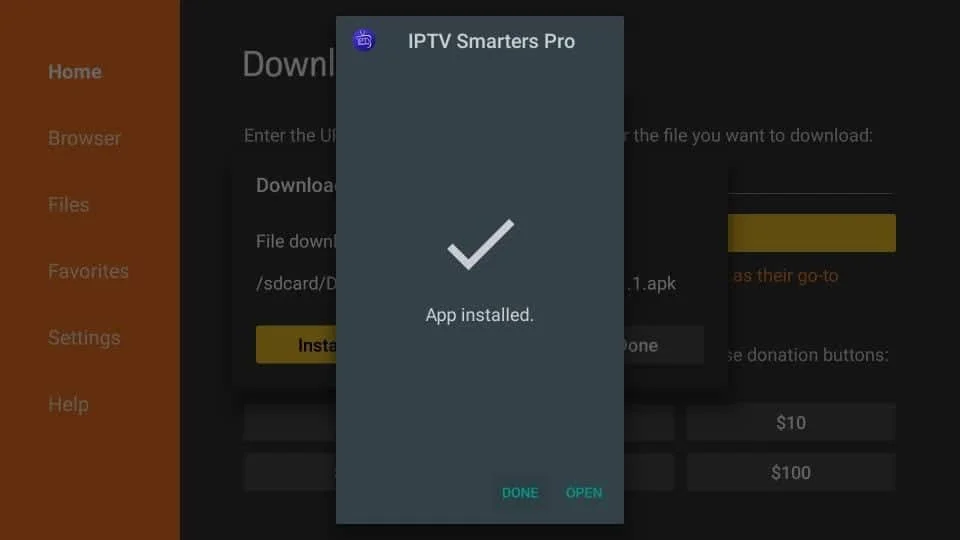
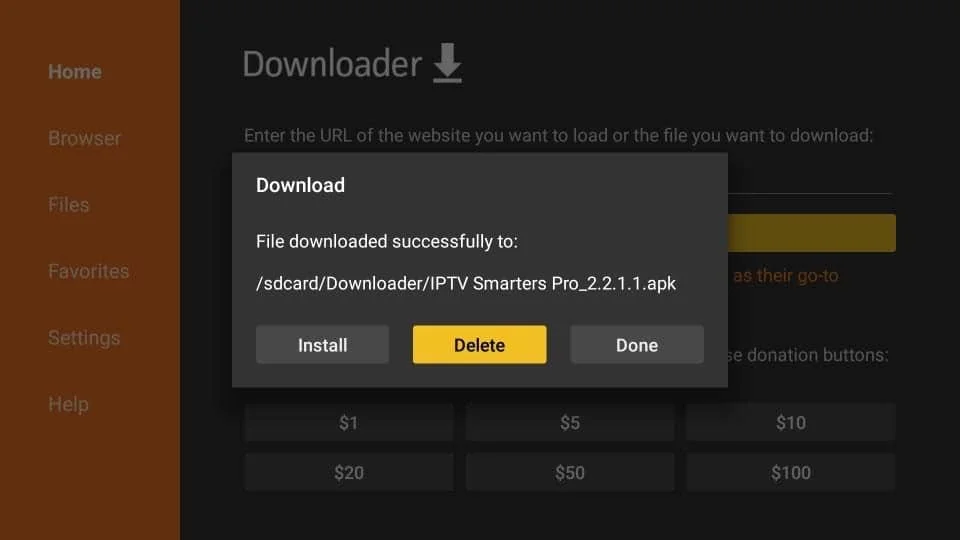
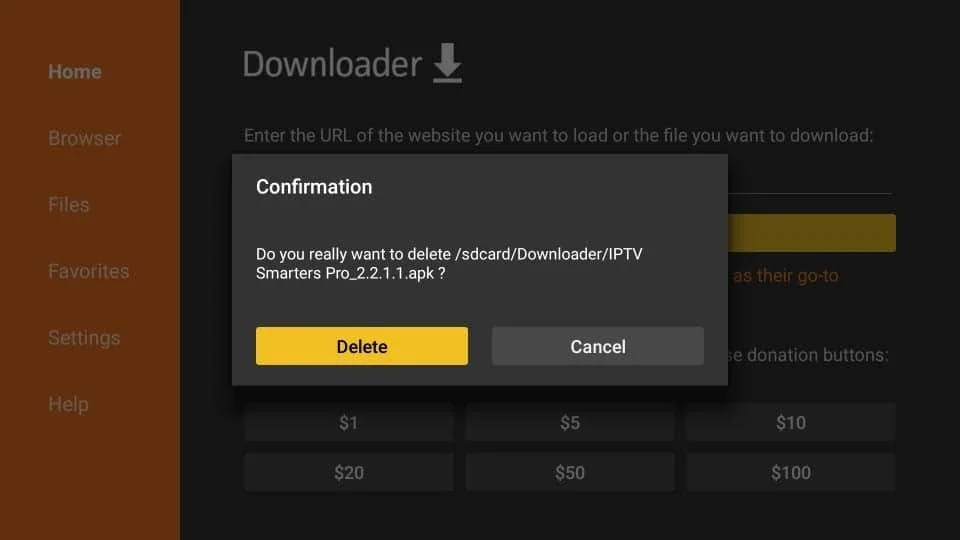

 which starts with 00:1A.
which starts with 00:1A.